Please switch to desktop to access the page.
1
Tour
A Case
2
View Tutorials
3
Complete a
Skill Check
Go back and click one of the links.
1. Basic training
Desktop devices recommended for enhanced features.
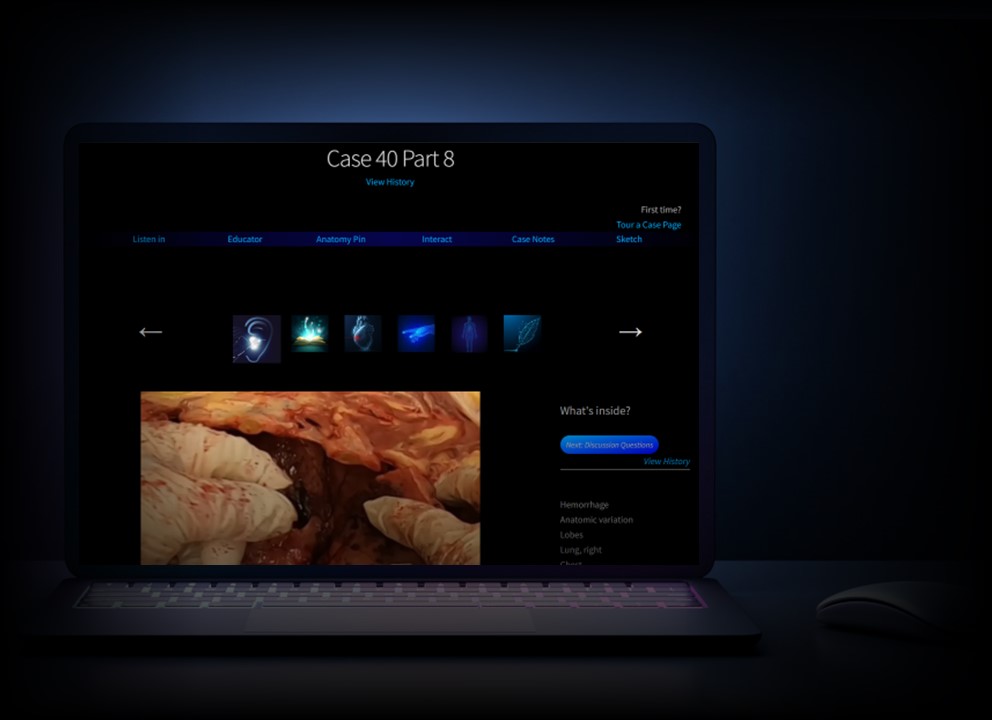
Next
English captions, Portuguese subtitles, and Spanish* subtitles available on videos.
to illustrate.

to illustrate.
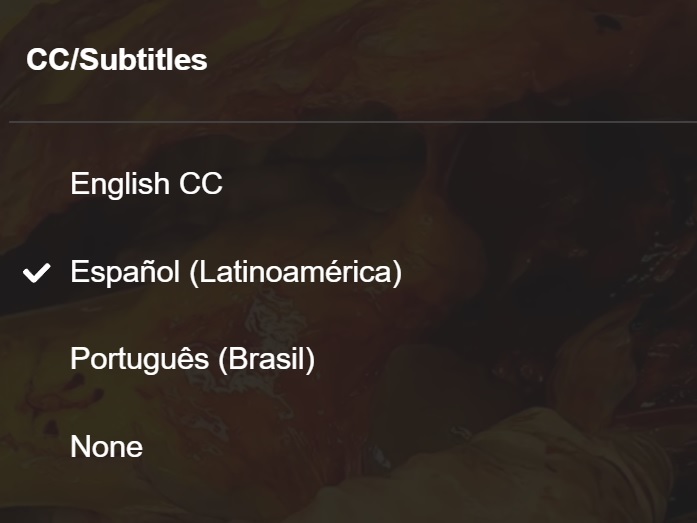
Next
Translate pages to any language:
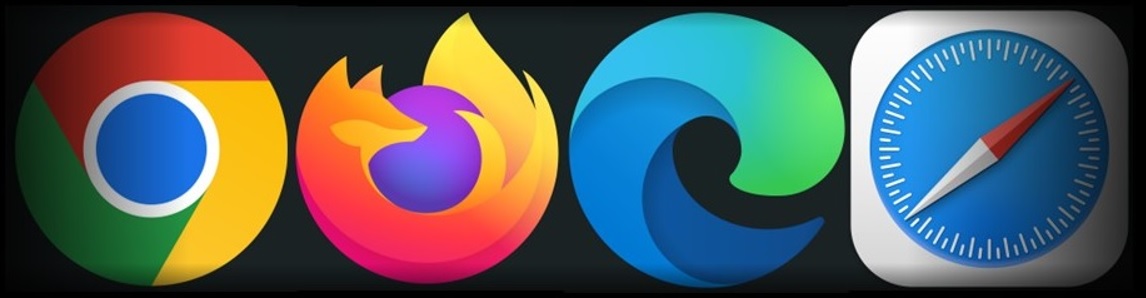
↑
Use this browser
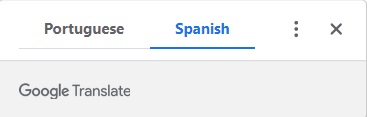
Or, right-click on the page and
select your language.
Back to top
1. Body map
The Body Map pre-selects video to highlight normal anatomy or pathology.
Scan body images to select the areas of interest.
How it works:
↓
Click region of interest (highlighted red).
↓
Click subtopic to view video.
2. Anatomy pin videos
Learn how to access interactive Anatomy Pins:
Next
Learn how to view Anatomy Pins in video 3-d:
Next
Learn how access all the pins on the Anatomy Pin page:
Back to top
3. Take notes
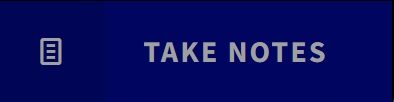
↓
Click to open:
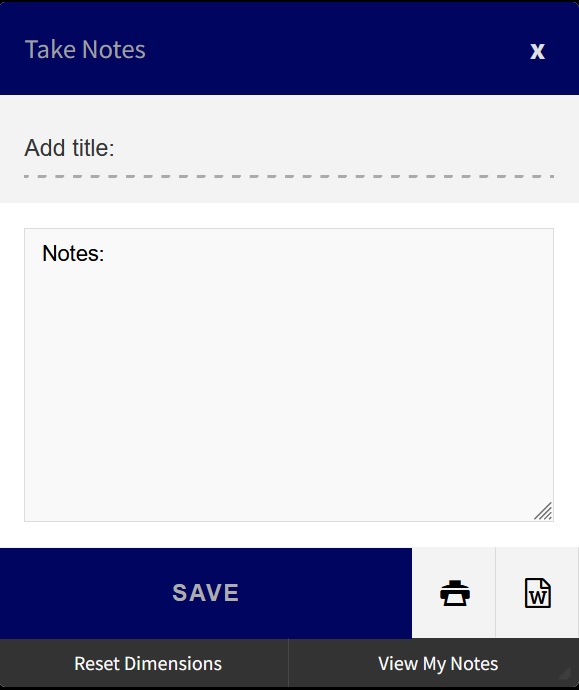
↓
Add a title and your note.
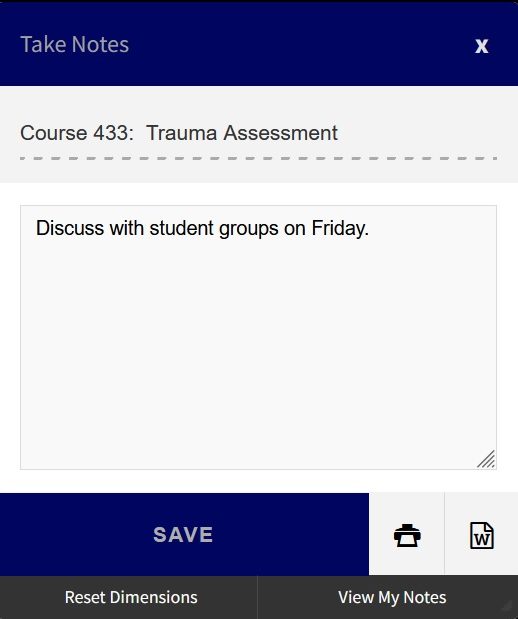
↓
Only you can see your notes.
The site will save your notes.
Back to top
4. Find all your notes.
Go to My Notes (it’s on the top menu) to find all your notes.
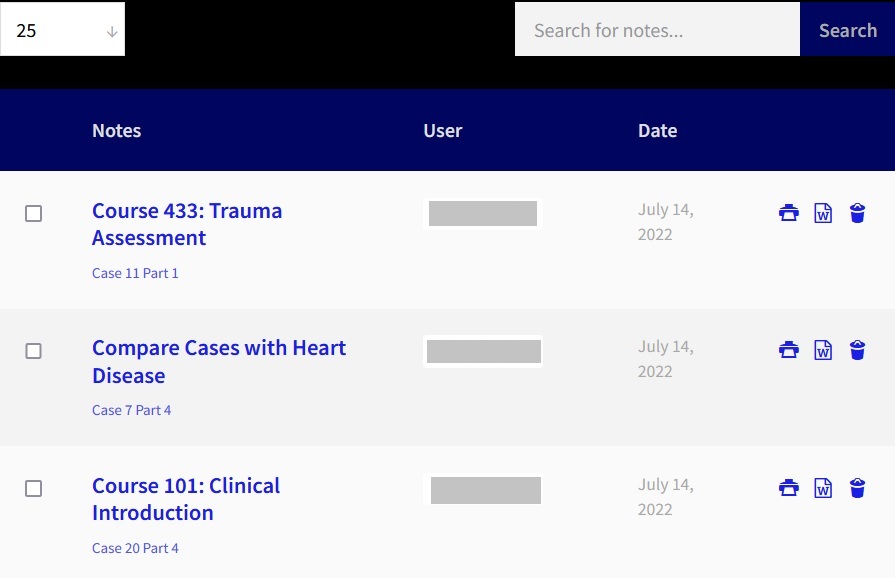
↓
Search by title to find a specific note.
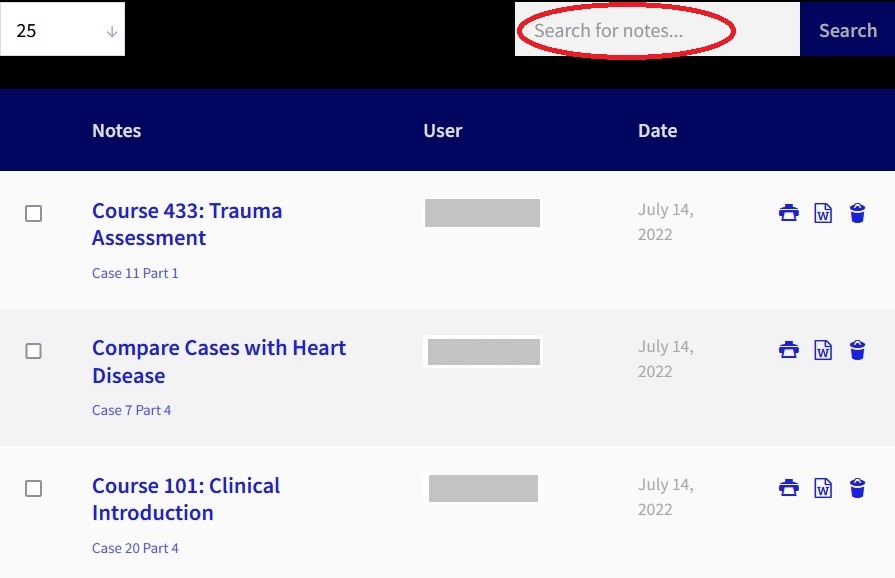
↓
Click the small Case Number/Part Number to jump to the Case where you can view your note.
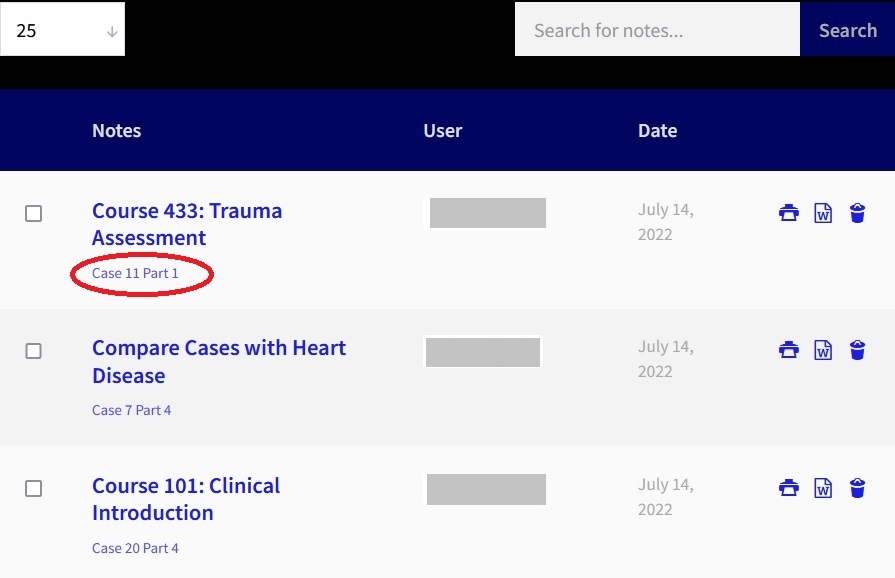
Back to top
5. Organize cases into folders
Find videos you want to put into a folder (say, for a course you’ll teach again).
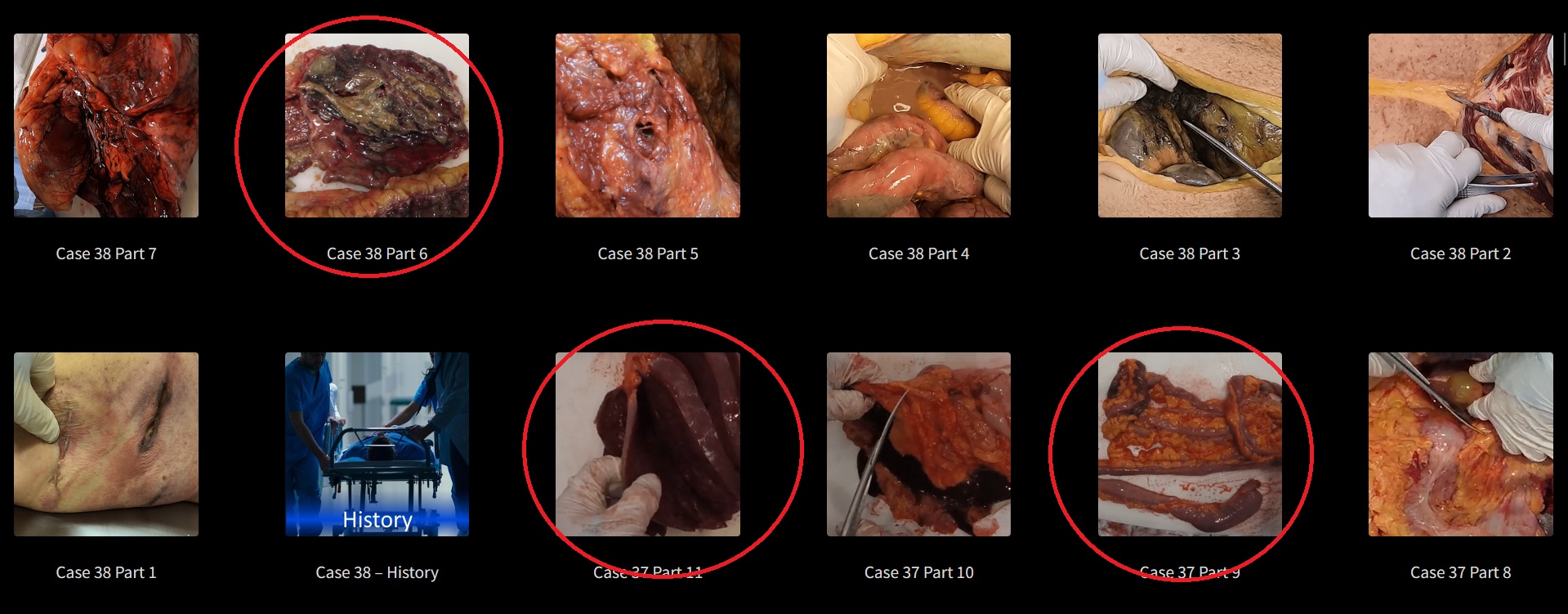
↓
Open the Take Notes box on each case page and add the same title to each note.
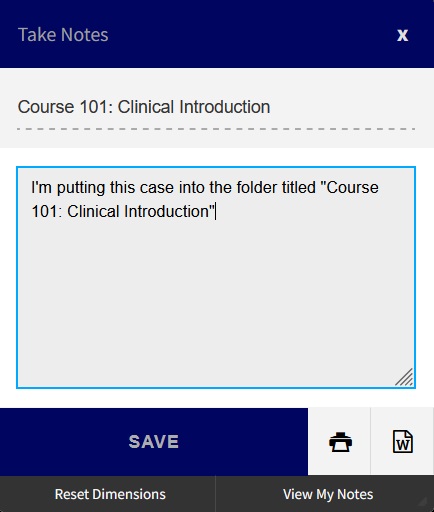
↓
Go to My Notes (find in the top menu).
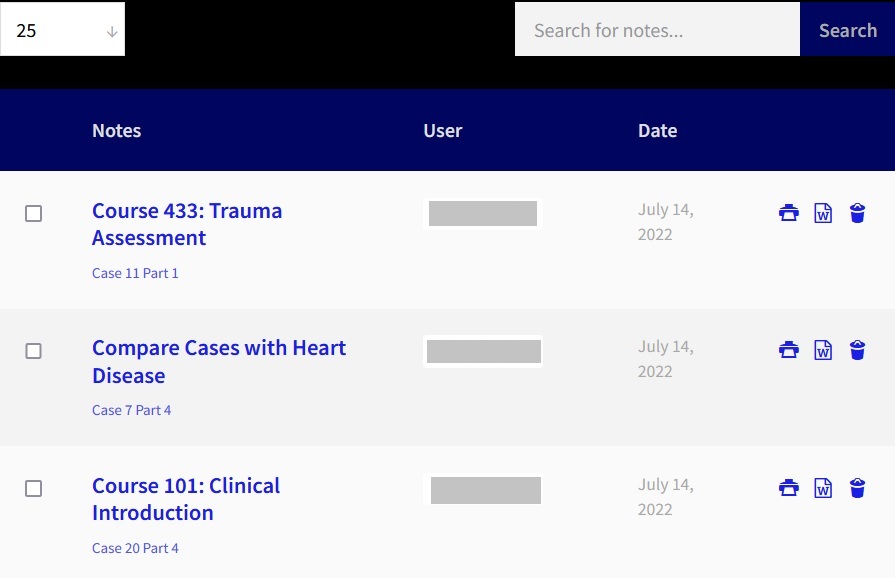
↓
Pull up all your videos by entering the title in the search box.
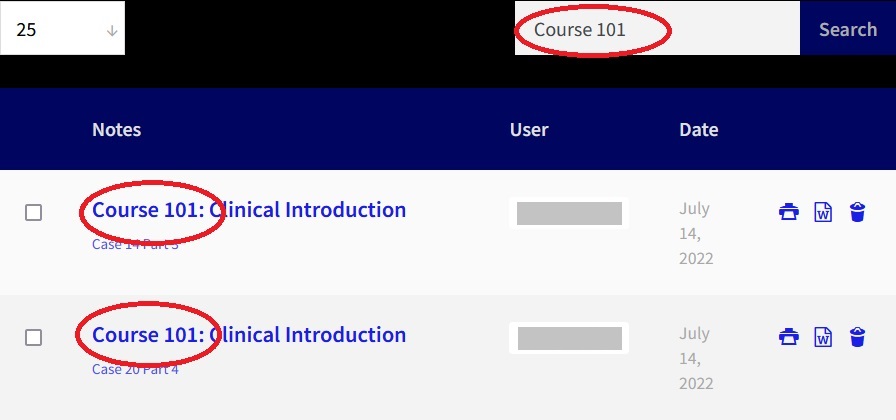
Back to top
